Fast Fourier transform (FFT) is an analysis method that let's you dissect complex waveforms and determine out of which frequencies they were composed. This function is often present on an oscilloscope and in this blog I will show a basic application of it.
For our experiment I will use a function generator Feeltech 3200S and it's PC control software application (which is supplied with the device) to create a composite waveform and then dissect it using the MATH function on the Rigol DS1054Z oscilloscope.
Before you connect the Feeltech 3200S with USB, you need to install the CH340 driver. This is fairly standard serial to USB chip driver, that is also present on most Chinese Arduino clones. So chances are that you already have it on your system. Otherwise you can download it from this website. The drivers and the software are also provided on the DVD that is supplied with the function generator. After starting up the Feeltech 3200S PC control program you should see the COM port that it connects to. In my case it was: COM7.
Now we can get started and create our small waveform that consists of 2 frequencies. When we click on the "Text Window" tab we will see some buttons on the bottom of the window. Click on "Add Wave" button. This will pop-up another dialog window as shown below.
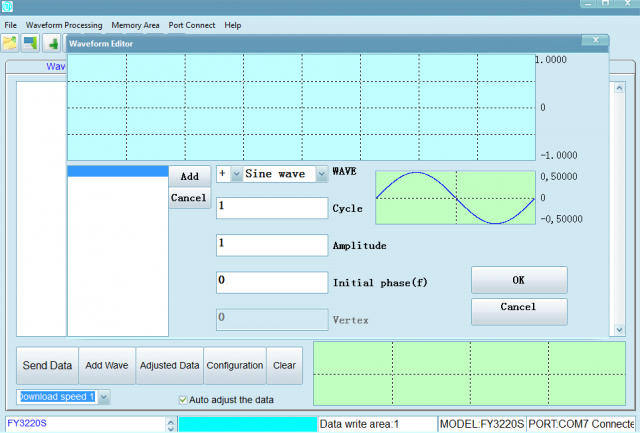
We will now add a sine wave with the cycle of 1. After clicking on the "Add" button it should show up like in the screenshot below:
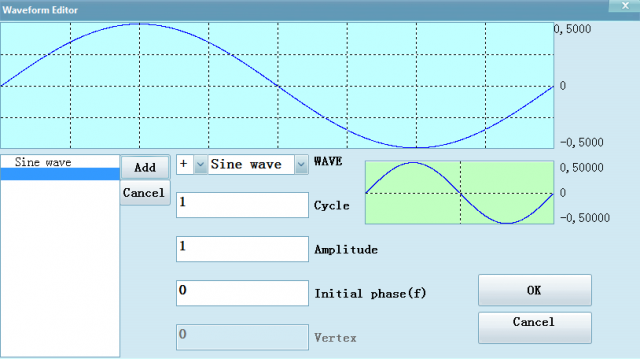
Adding another waveform on top of the existing one can be done just by changing the number of cycles and clicking again on the "Add" button. Default operation is +, so you don't need to change it. Change the cycle to 4. The resulting wave will look like this.
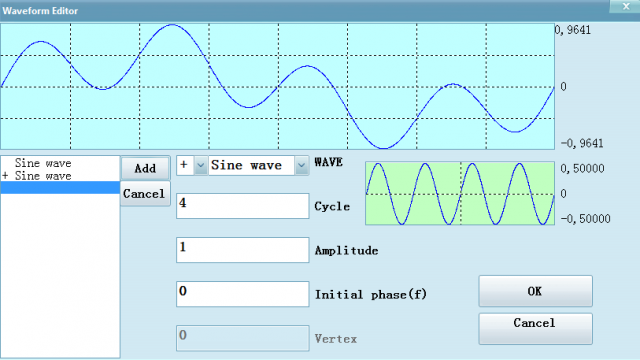
After clicking on OK, the waveform data will be generated and we can send it to our FT3200S function generator. Do this with the "Send Data" button. The default location is First ROM. The location can be changed inside the Memory Area menu. There is a choice of 4 memory locations.
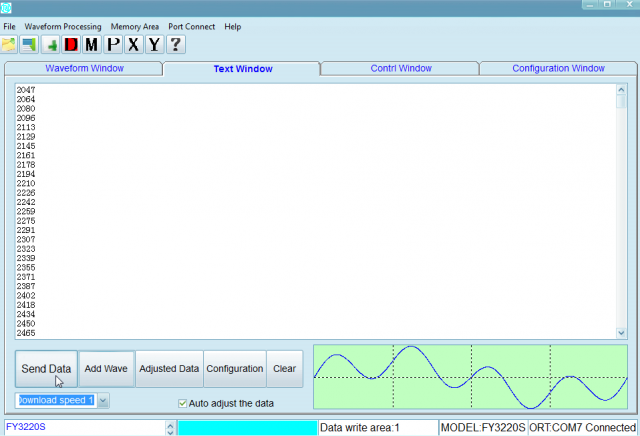
After the data is transferred the waveform can be accessed on the device as ARB1 wave. We will set it up to output in the frequency of 1kHz.
When we view this on the scope it should look like this:
Now we can use the FFT math function on the scope to tell us the composition of the waveform. When you click on the MATH button and inside the Math menu select FFT, it should split the screen and analyse the waveform.
After tweaking some parameters like the Center frequency offset (3.00 kHz), Hz / division (500 Hz) and Scale (2.00 dbV), I have managed to show the 2 peeks of the frequencies that combine the waveform. That was indeed 1 and 4 kHz.
