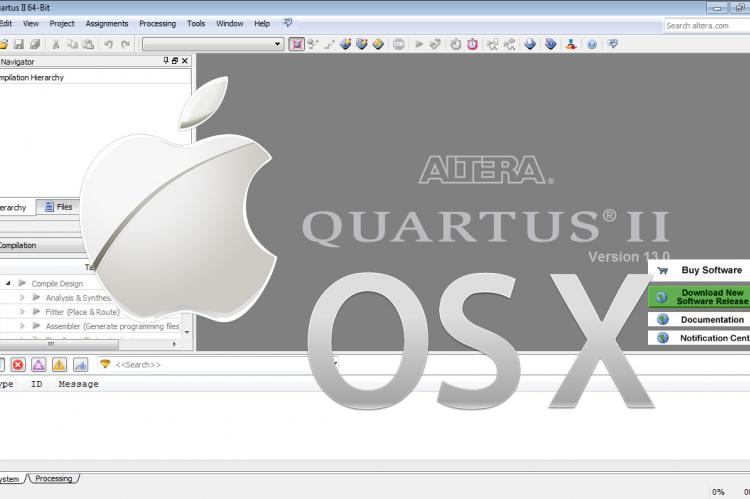One of the disadvantages of Altera Quartus II software is the disability to run natively on a Mac system. Luckily there are ways to get around this problem.
We are going to install Quartus on a Virtual Box that is running Windows 7. Virtual Box will also allow to pass through USB devices and will give us the possibility to attach Altera's USB Blaster. To start download the latest version of VirtualBox for OS X hosts. At the moment of writing of this article it was version 5.1.14.
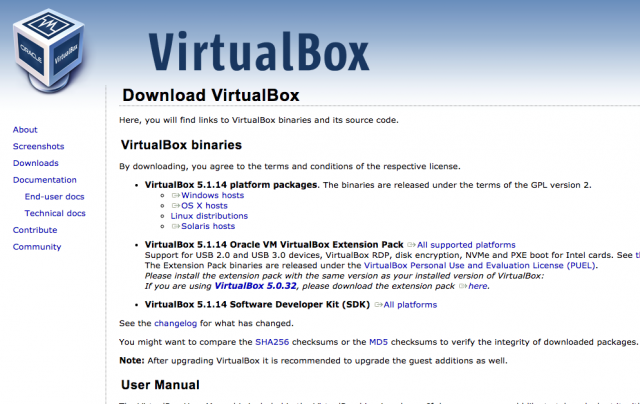
After you install VirutalBox create a new virtual machine. In the first step of the wizard provide it a name, specify the type as Micosoft Windows and select the version of the software. I have used 64-bit.
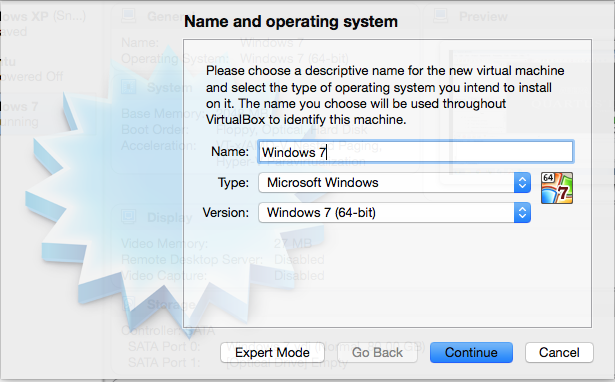
In the next steps you can specify the memory size for the virtual environment. I have selected 2048 MB.
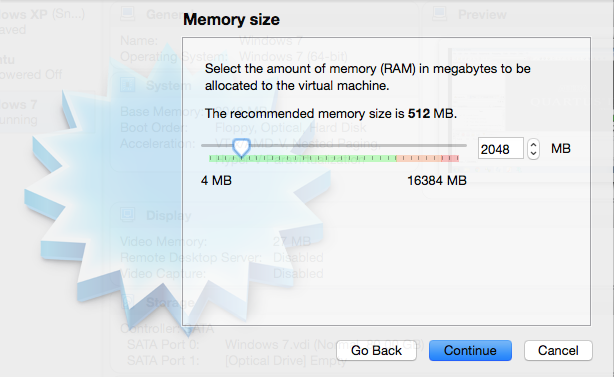
In the next steps select the defaults to create a virtual drive (VDI, dynamically allocated) and specify a side of 50 GB. Click on Create to finish.
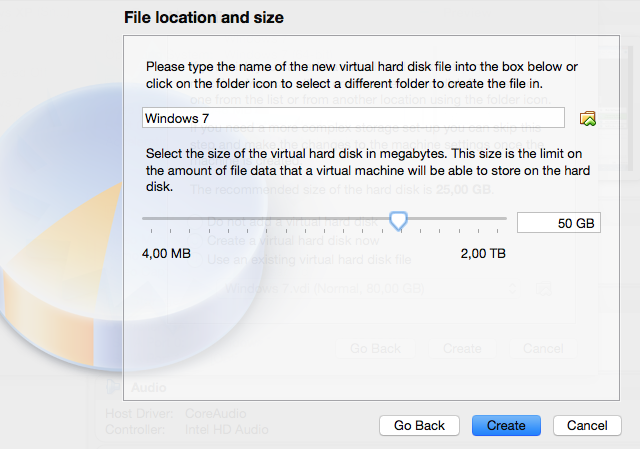
Now select the installation source of your Windows 7. It could be a real DVD or an ISO image. Now complete the installation of Windows. After the installation completes insert Guest Additions CD Image, it is located under Devices menu. Because we will be using USB 2.0 for the USB Blaster programmer, we will also need to download and install Virtual Box extension pack.
Start up your virtual Windows 7 environment and Download Altera Quartus II web edition for Windows. Complete the normal installation procedure of the Quartus II software. It will also require you to register.
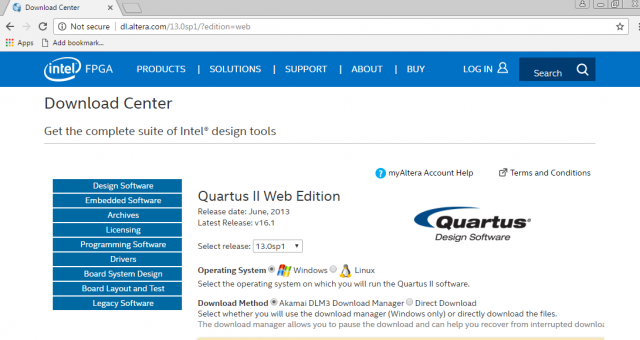
To get the USB Blaster working first insert the device into your Mac's USB port and go to Machine settings -> Ports and select the USB tab. There you can add an USB device by clicking on the plus icon and selecting Altera USB-Blaster [0400].
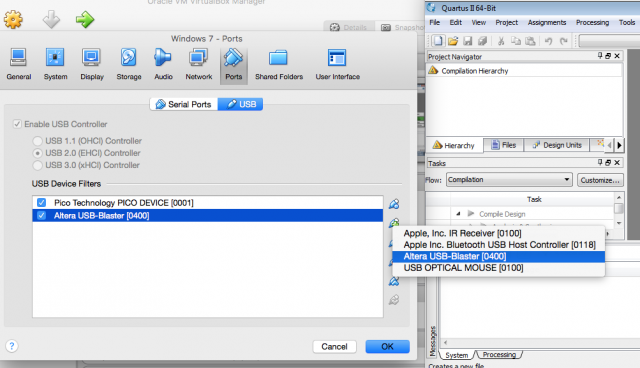
The device should now be recognized inside your virtual Windows 7 installation and you can install the drivers for it. There is no separate download for the USB Blaster drivers for Windows 7. They are provided with the Quartus II installation files and you will need install them manually. The default location of the drivers is C:\altera\13.0sp1\quartus\drivers. Go to your device manager, right click on the recognized device and select Update driver software. Select this folder, click on Next and the drivers should get installed on your virtual Windows 7 system.
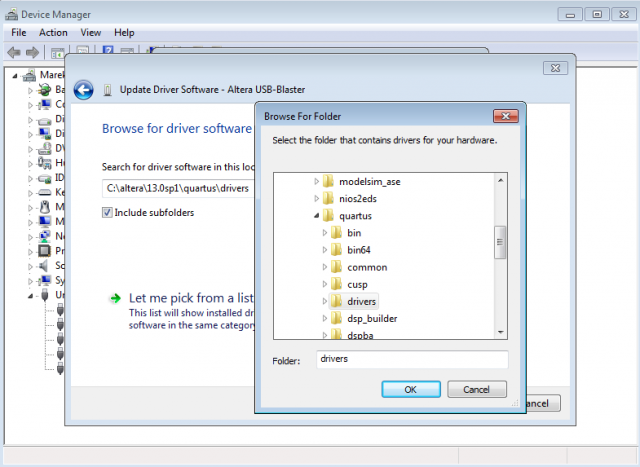
Inside Quartus II go to the Programmer window. It is located in the Tools menu and select Hardware Setup... You should be able to see the USB-Blaster in the Hardware Settings tab.
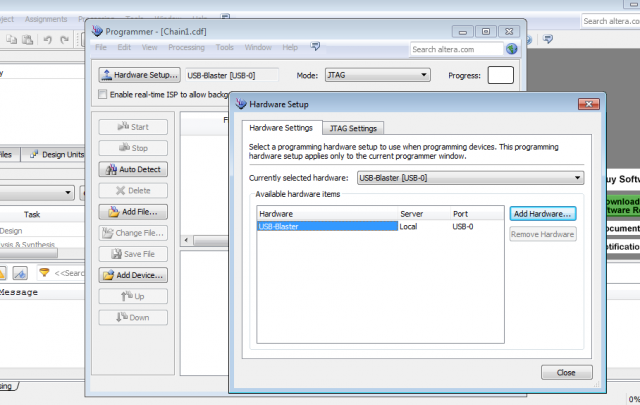
You are ready to program your FPGA and CPLD devices on your Mac.